Connect A Database
In this step, we will deploy a PostgreSQL instance and configure SchemaHero to manage this instance.
To start, we need a PostgreSQL server to use during this tutorial. In order to make this part easy, we've exported the PostgreSQL 11.8.0 Helm chart to plain Kubernetes YAML, and added it to the SchemaHero repo.
Deploy PostgreSQL
Deploy PostgreSQL into a new schemahero-tutorial namespace with the following command:
kubectl create ns schemahero-tutorial
kubectl apply -n schemahero-tutorial -f https://raw.githubusercontent.com/schemahero/schemahero/main/examples/tutorial/postgresql/postgresql-11.8.0.yaml
Validate PostgreSQL is running
After deploying this and waiting for the containers to start, you can connect to your PostgreSQL instance from the CLI using:
kubectl exec -it -n schemahero-tutorial \
postgresql-0 -- psql -U airlinedb-user -d airlinedb
If you get a message that says error: unable to upgrade connection: container not found ("postgresql") wait a moment and try again.
This simply means that PostgresQL is not yet started.
(When prompted, the password for "airlinedb-user" is "password").
Connect to PostgresSQL
For this demo, we'll switch over to a GUI-based database management tool to show the state of the database. We like Beekeeper Studio, but any database management tool you are comfortable with will work here.
Before you can connect using Beekeeper or another management UI, you'll have to create a port-foward using kubectl because the PostgreSQL instance we just deployed is not accessible outside of the cluster.
The following command will create the port-forward into the cluster. Note that this will have to stay running to use Beekeeper Studio, so we recommend opening this in a new terminal window.
kubectl port-forward -n schemahero-tutorial svc/postgresql 5432:5432
Now, point your app to 127.0.0.1:5432 with the user "airlinedb-user", database "airlinedb", and password "password".
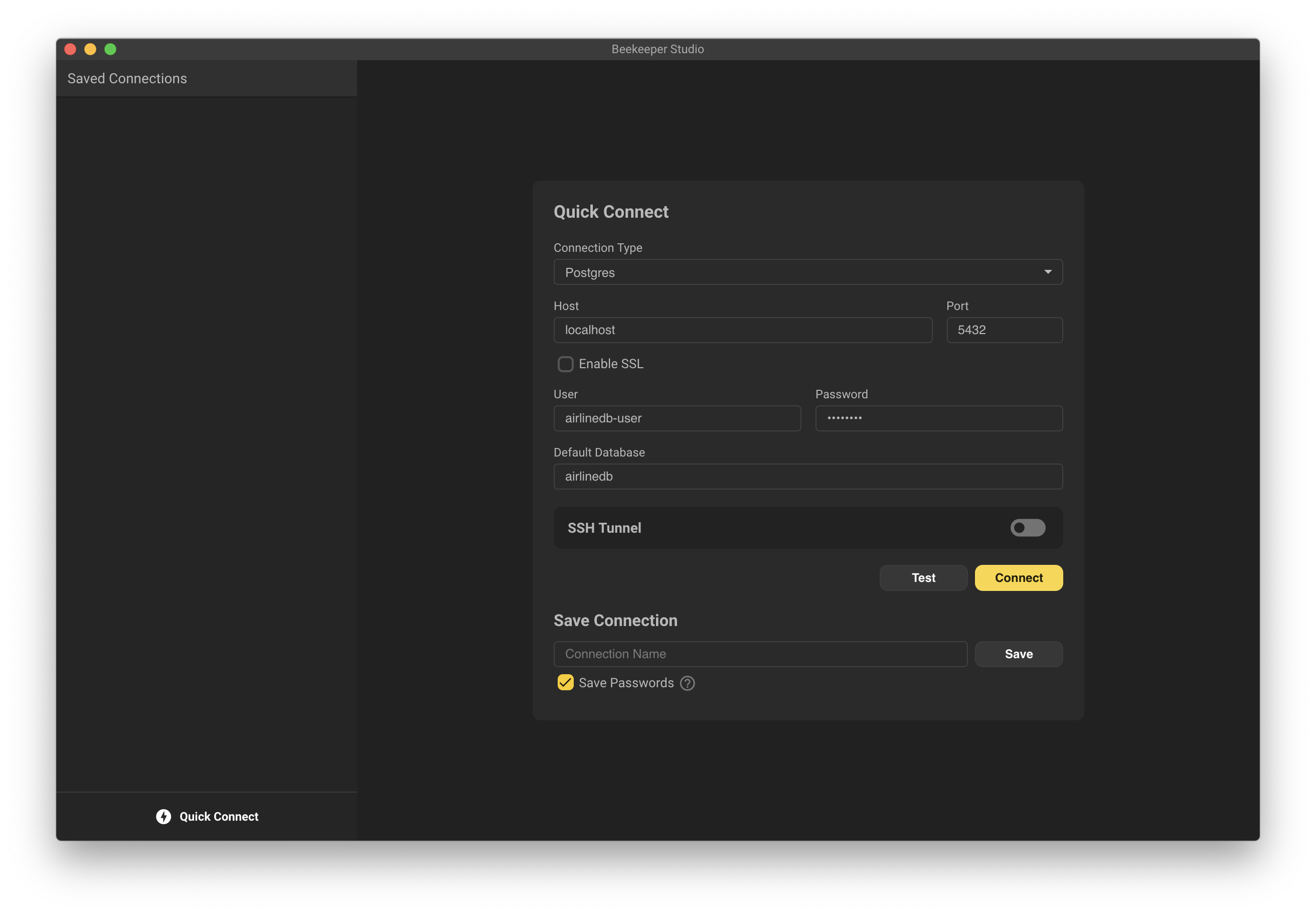
Explore this database and notice that it's empty.
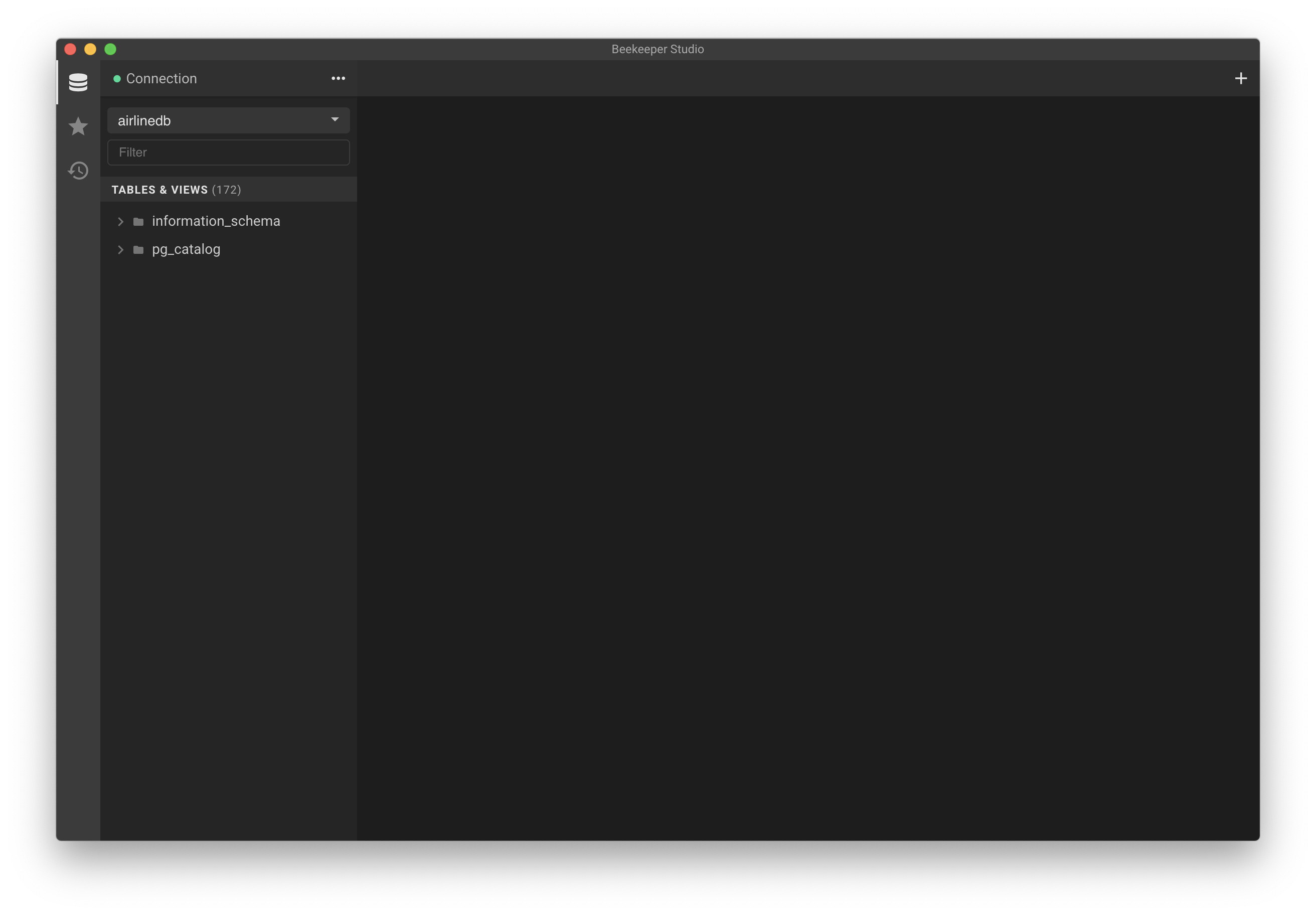
Create SchemaHero Database object
Now that we have SchemaHero running in the cluster and a PostgreSQL instance available, the next step is to provide the database info to SchemaHero so the operator can manage the database. We do this by deploying custom resource to the cluster with the connection information.
A database definition will allow SchemaHero to manage the schema of the database. A database definition includes a name type and connection parameters.
Create a file named airline-db.yaml locally, copy the following YAML in it, and then run kubectl apply -f ./airline-db.yaml to deploy it.
apiVersion: databases.schemahero.io/v1alpha4
kind: Database
metadata:
name: airlinedb
namespace: schemahero-tutorial
spec:
connection:
postgres:
uri:
valueFrom:
secretKeyRef:
name: postgresql
key: uri
Let's review this database object:
Lines 1-2: This is the GVK (Group, Version, Kind) of the object.
This should always be set to these same values, however the v1alpha4 may change with future releases of SchemaHero.
Line 4: This is a new name that will be used by other SchemaHero objects to refer to this database. It's common to set it to the same name as your database, but it's not required.
Line 5: The namespace of the object. This is where SchemaHero will watch for schemas, but is not related to the namespace of the database. For our tutorial, we've chosen to deploy Postgres to this namespace, but SchemaHero easily supports the database in another namespace, another cluster, or externally managed (RDS, etc).
Line 7-13: This is the database reference that contains the data SchemaHero will need to connect to and authenticate into this database. In this example, we are using a previously deployed secret (it was part of the PostgreSQL deployment earlier). SchemaHero supports reading credentials from inline, secrets, or HashiCorp Vault.
Validate SchemaHero
Once the SchemaHero database object is deployed, you can review it with:
kubectl get databases -n schemahero-tutorial
NAME AGE
airlinedb 47m
Next
Now that we have PostgreSQL and SchemaHero running, we then deploy a new table using SchemaHero to this instance.